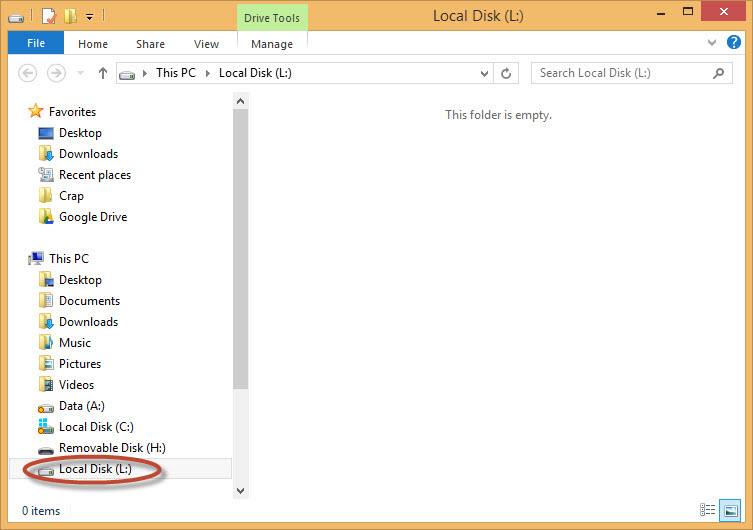TrueCrypt
is a free application for encrypting data. In this tutorial I'll describe how to create a simple volume to save files in.
1: Open TrueCrypt In the main dialog click to create a volume.
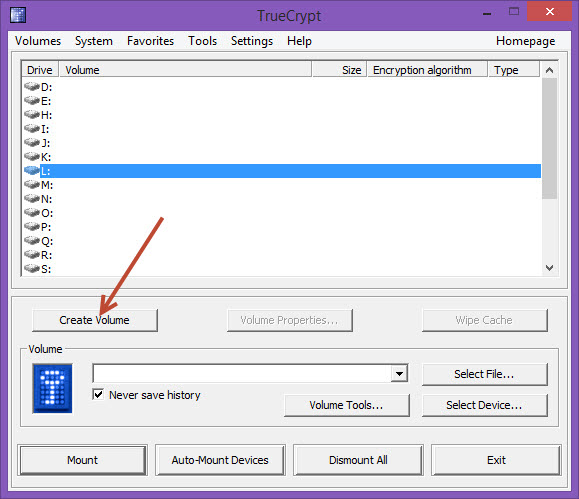
2: Click 'Next' to accept the default shown.
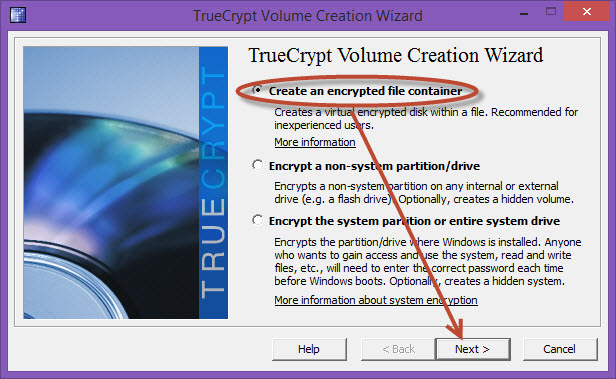
3: Click 'Next' to accept the default shown.
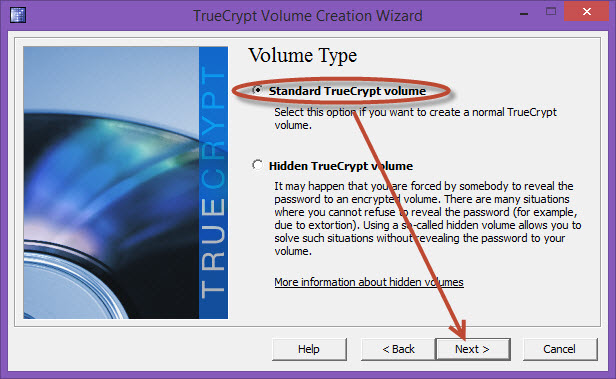
4: Choose a folder and enter a file name as shown. Ensure you add ".tc" for a file extension. Click 'Save'.
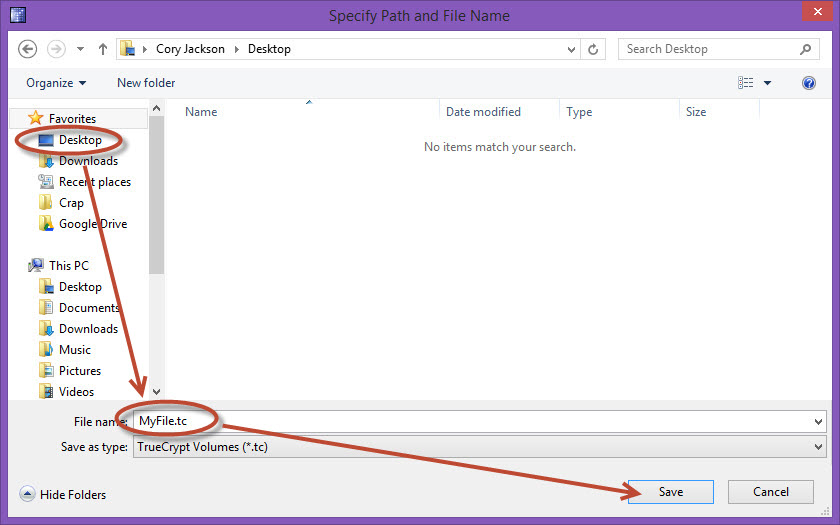
5: Click 'Next' to accept the default shown.
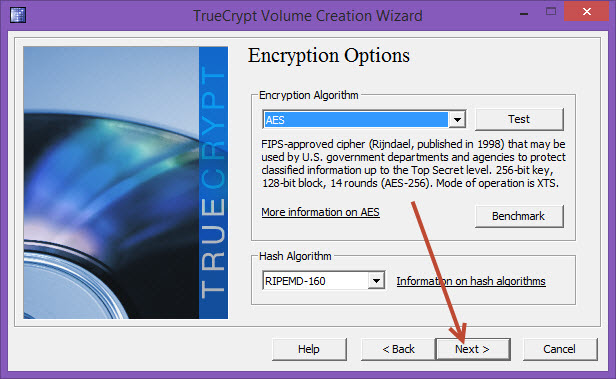
6: Enter the size of the volume you desire and click 'Next'. You will need to consider the size of the files you with to encrypt and I recommend leaving a little extra room as well. Be mindful of the units. Remember that KB and MB and GB are all 1024 times larger than the smaller. Also bear in mind that you can't increase the size of a volume but will rather have to create a new one and transfer your files if you want a larger volume.
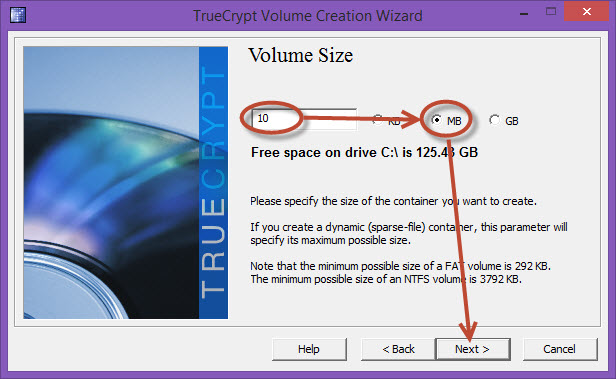
7: Enter a password twice and click 'Next'.
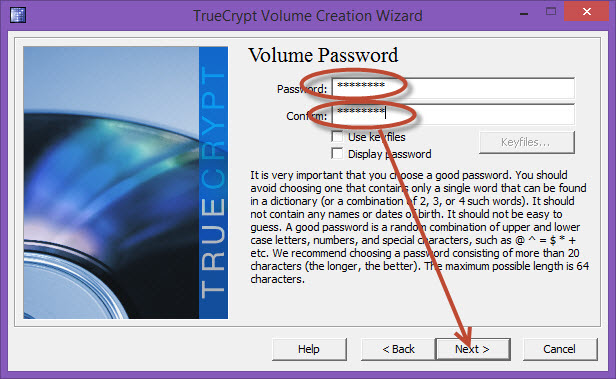
8: If your password is less than 20 characters you will get this warning. Either increase the length of the password or just click 'Yes".
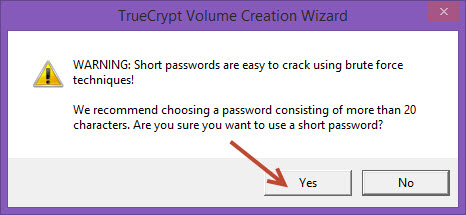
9: Move your mouse around over the window and note the Random Pool changing. Then click 'Format' to accept the default shown.
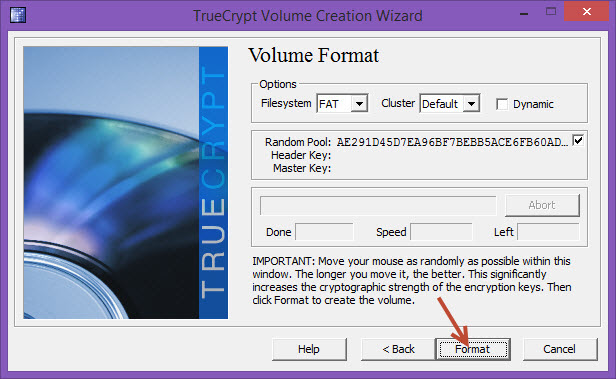
10: Click 'OK' to acknowledge.
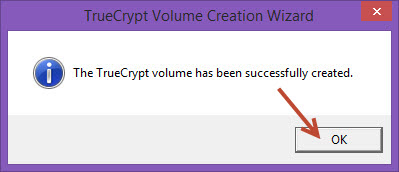
11: Click 'Exit'. The volumne is now created and waiting for you empty.
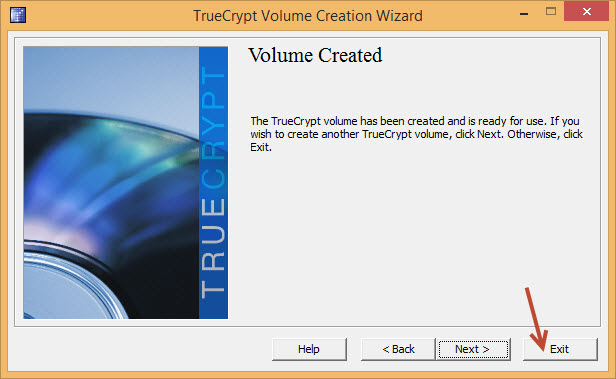
12: Mount the volume by first selecting an availible drive letter, selecting the file you just created, and clicking 'Mount'.
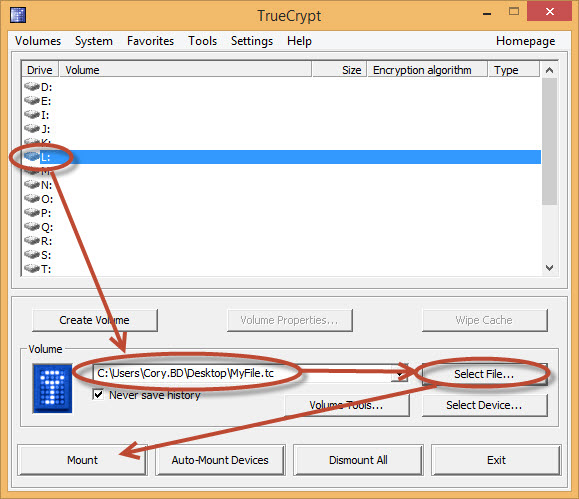
13: Enter your password and click 'OK'.
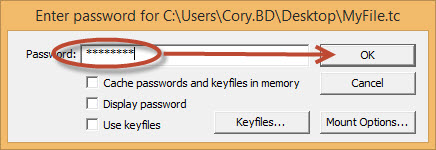
14: Note that your volume name will appear next to the driver letter. When you are done with the volume make sure to click 'Dismount' or 'Dismount All'.
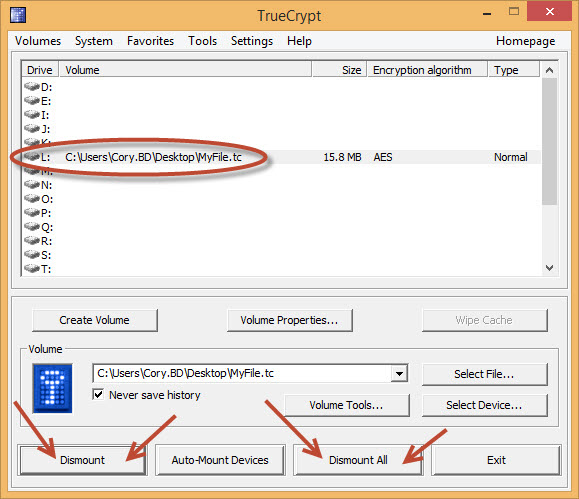
15: You can either double click on the volume letter in the TrueCrypt window or use Windows File Explorer to affcess the drive. You can now access is much the same way you would any removable media like a thumb drive.